If you are looking to check the Hotmail junk mail on your Android device, you can easily do so by going through the information provided below. However, before following the below-mentioned suggestions, it is important to know that Hotmail has now become a part of Outlook.com. So, the information you will find below is according to the Outlook.com application.
Guide to Check Hotmail Junk Mail on Android
NOTE: Make sure that you have Outlook mobile application installed on your Android device. If not, you can download and install it from the Play Store app. Once it gets installed, you will need to sign in using your Hotmail account login credentials.
- Checking Hotmail Junk Emails
- Open the Outlook app on your Android device and sign in to your Hotmail account if you have not logged in already.
- Once you are logged into your Hotmail account, you will need to tap on the Outlook icon located on the top-left corner of the screen. A menu will appear on the screen.
- From the menu, you will need to tap on the Junk option. This will direct you to the Junk folder of your Hotmail account.
- In the Junk folder, you will be able to find the unwanted emails.
- Marking an Email as Junk
If you ever wish to mark an email as junk in your Hotmail account using the Android device, you will need to follow these steps:
- On your Outlook android app, go to the Inbox folder or any other folder from where you wish to clear the junk email.
- Once you are in the folder, you will need to select the email and tap on the more menu option (three vertical dots). This will open a drop-down menu.
- From the drop-down menu, tap on the Report junk
- Then, follow the on-screen prompts to move the email to the Junk folder.
- Marking and Email as Not Junk
If you ever mistakenly mark an email in your Hotmail account as junk, you can undo your action by following the below-mentioned steps.
- Go to the Junk folder in your Hotmail account on your Android device.
- In the Junk folder, tap on the email you wish to mark as not junk.
- Once you open the email, you will need to tap on the more menu option (three vertical dots) located in the top-right corner of the screen.
- From the drop-down menu, you will need to tap on the Not junk The email will be returned to the Inbox folder.
- Blocking Email
If you are looking to block an email address in your Hotmail account using your Android device, unfortunately, there is no option provided for it in the mobile application. In such a case, you can block a sender by accessing your Hotmail account using the mobile web browser. Here are the steps:
NOTE: Make sure to enable the desktop site mode enabled for your browser.
- Open a mobile web browser on your Android device and sign in to your Hotmail account on the Outlook.com page.
- Once you are logged in to your account, you will need to tap on the Settings option (gear icon) located on the top-right corner of the screen.
- In the menu that appears on your screen, type Blocked senders and domains in the search field. Select this option from the search result.
- In the Blocked senders and domains section, you will need to tap on the +Add option and enter the email address or domain from which you wish to stop receiving emails.
- Once you have entered the email address or domain, tap on the Save button to block the domain or address.
- You will no longer receive emails from this blocked address or domain.
- Use Safe Senders List
Although the Junk Email Filter considers your Outlook contacts safe by default, however, if you wish to make changes to this setting, you can use the Safe Senders List option. The Safe Senders List feature helps you by preventing emails from a reliable sender from moving into the Junk E-Mail folder. To know how to add people to your Safe Senders List, follow these steps:
NOTE: The following steps are also not available for the mobile app of the Outlook email.
- Tap on the Settings option (gear icon) located on the top-right corner of the screen.
- In the menu that appears on your screen, type Safe Senders and domains in the search field. Then, select this option from the search result.
- In the Safe senders and domains section, tap on the +Add Then, enter the email address or domain from which you wish to add to the list.
- Once you have entered the email address or domain, tap on the Save
- The emails from the added email address or domain will not be moved to the Junk folder.
So, these are the different ways that can help you check Hotmail Junk Mail on your Android device.
In case you need further assistance in preventing junk emails in your Hotmail account, feel free to contact our Hotmail customer support team. Our experts are experienced enough in handling all Hotmail related issues. You can reach our experts through toll-free phone number, live chat, and email support medium. Our communication lines are open 24 by 7.