The Skype and Hotmail services are provided by Microsoft Inc. and this makes users get access to all services with a single account and place. Yes, now you don’t need to sign in separately on your Hotmail account and Skype account as both of these services can be accessed in a single place. The Skype web plugin is the feature for using both of these services along, yet some users find it an issue. Well, we have a quick guide to learn and install the Skype web plugin and tips to fix any such issues with their account.
How to install the Skype web plugin?
The moment you first open Skype for Web, then you will receive a prompt to install the Skype web plugin for your computer or when you first open the Skype application on Outlook.com, Office 365 or receive a Skype call, you will get a notification to install the plugin. You can easily accept it and install the plugin by following these steps carefully.
- First, click on the Run button
- After that, click on Allow to permit the Skype web plugin to run on your computer system
- Once the installation is successful then you are ready to make free Skype calls using Skype
When a user is unable to activate the Skype service from the Hotmail inbox, then these tips should be followed to get this issue fixed.
- From your com account, you need to click on the messaging icon and figure out if you can see the Skype icon at the bottom of the Messaging panel or not
- This could be possible that using Skype features in Outlook.com might not be available to you as the Skype-Outlook.com integration is currently available in selected markets/region only. In such case, we advise you to that try again later after a while, it will work if available
- You should make sure that you have installed the Skype web plugin properly on your device and that you are using a supported internet browser for the Skype application
How to reinstall the Skype web plugin?
If you are not sure about the Skype web plugin available on your device or web browser then you need to update it or you should go with a reinstallation as some previously installed versions are not compatible and not even updating themselves. We have this quick guide for the un-installation and installation of the Skype web plugin on your device.
- Go to the control panel of your computer system and then uninstall already installed Skype web plugin from it
- After that, you need to sign in to your Outlook.com account and click on the video or voice call button in the given Messaging panel
- Here, when you will get the on-screen instructions then, install the Skype web plugin again on your computer system
- After the successful installation, we recommend getting a sign in after restarting your computer system