Yahoo Mail supports email signatures, which are appeared at the bottom of your sent messages. On this page, we are providing you step-by-step instructions to add signature in the Yahoo Mail account. You can even include formatted text, images or even links in your created signature.
Note: Information provided in this article best suited to the Yahoo Mail web version as well as the mobile app version.
Steps to Add Email Signature in Yahoo Mail
In order to add a signature to your messages, follow the steps using the web version of Yahoo Mail:
- Launch your Yahoo Mail account by using your login credentials.
- Now, go to Settings and click on More Settings.
- In the next step, tap on the ‘Writing email’ button and click the Toggle button to enable under Signature.
- Now, enter your signature in the text box and complete the process.
Steps to Add Signature in Yahoo Mail App
To add a signature to your messages via using the Yahoo Mail app follow these steps:
- Open the Yahoo Mail app on Android or iOS Device and click on the Menu button (the three stacked lines) presented at the upper-left corner of your device screen.
- In the next step, explore and tap on the Settings
- Now, go to the Signature tab under General
- Tap the toggle button On to enable email signatures.
- After this, click on the text below your email address to edit the default message.
- Finally, click on the Done or Back option to save your signature.
Steps to Disable Your Yahoo Mail Signature
If you no longer want to use a signature in your emails, follow the steps provided below:
- Open your Yahoo Mail account by using your login credentials.
- Tap on Settings Menu icon and then click on More Settings.
- Now explore and click on the ‘Writing email’ button and click the Toggle button in disable mode to complete the process.