Apart from just flaunting it, the best thing about owning an iPhone or iPad is to access a pre-installed email app. However, it comes with limited features; hence, accessing more advanced features, you must set up or add Yahoo Mail accounts to send or receive emails from it. If in the future, you don’t like any particular service, you can remove the same. Let’s understand how to set up or remove a Yahoo Mail account in the iOS Mail app.
Steps to Add a Yahoo Mail Account Using iOS Automated Setup
- Go to the iOS ‘Settings’ app.
- Look for ‘Accounts & Passwords’ and press ‘Add Account’.
- Now tap ‘Yahoo’.
- Now you need to ‘Sign in’. For that, you will have to provide your Yahoo Mail ID and password.
- “Disable aspects of Yahoo Mail from syncing” (optional).
- Press ‘Save’
Note: Users with the latest versions of the OS can avail this option.
How to Add a Yahoo Mail Account Using IMAP Settings (Manually)?
Users with older versions of the OS (that don’t support the automated setup) can use the below option.
- Open the iOS Settings App on your Apple device.
- Tap ‘Accounts & Passwords’ (or Calendar, Contacts, Mail on older devices).
- Now you need to tap the ‘Add Account’ option.
- Tap ‘Other’
- Here, you will have to provide your email address and password.
- Tap ‘Next’
- For incoming and outgoing servers, enter the IMAP settings
- For the user name, enter your email ID.
- Tap ‘Next’.
- ‘Use SSL’ should be ON, and ‘Server Port’ should be 587.
- Tap ‘Done’
Update ‘Fetch Settings’ to Receive Notifications
The iOS operating system can support two kinds of email notifications – Fetch and Push. Fetch is compatible with Yahoo Mail, which helps you check new emails regularly. It is up to the iOS user how frequently he wants the app to check for new emails.
- Unlock your device and go to the iOS Settings.
- Press the ‘Accounts & Passwords’ option.
- Press ‘Fetch New Data’.
- Look for a time interval at the bottom and tap it.
- Now you need to tap your Yahoo Mail account.
- Select ‘Fetch’
How to Remove a Yahoo Mail Account from iOS Mail App?
It can be done in 4 simple steps. Go through the below-mentioned pointers.
- First Step: Open the iOS Settings
- Second Step: Click ‘Accounts & Passwords’
- Third Step: Press the Yahoo Mail account.
- Fourth Step: Simply ‘Delete Account’.
By using the steps mentioned above, you can either set up or remove a Yahoo Mail account in the iOS Mail app on your iPhone, iPad, or iPod touch.