Gmail is known for not using the conventional folders for organizing the email message on the platform. In its place, Gmail is known for relying on labels that sort emails with similar characteristics. These searchable labels allow a user to easily find all emails tagged with the same label. Also, the filter feature of Gmail allows you to apply the same label to similar emails, for example, emails that are received from the same sender. Using the label and filter features, a user can easily group current and future emails from a particular client or business associate. If you are also looking to sort emails in your Gmail account by the sender, you can follow these instructions.
Guide to Sort Emails in Gmail by Sender
When Sorting by a Particular Sender
- To begin with, sign in to your Gmail account on your web browser, and go to your Inbox Select an email from the sender you wish to sort emails for and right-click on it.
- Next, in the new menu, you will need to click on the Find emails from This will display a list of all the emails you received from that particular sender along with the complete contact details of the sender.
- Doing so will allow you to quickly send them a message or initiate a video call whenever you wish to.
- In case you are don’t see the name of the person in your inbox, you will need to do a quick search of his or her name using the search box. Then, right-click on any emails from the search results and select Find emails from
- If you want, you can also use the multiple search criteria by clicking the down-arrow icon located next to the search box. Then, paste the email address into the “From” field. For more specific research, you can make use of the “Has the words” field as well.
- After that, click on the search button to get the email from that particular sender.
NOTE: If you want you can even create filters for your searches by clicking Create filter option, and automatically apply certain actions the next time you receive messages that match the criteria.
When Sorting Emails in Gmail from Any Sender
- In the Google search bar, click on the small down-arrow icon located on the right-hand side to see the options for locating emails.
- Next, configure the parameters to locate your emails which include/exclude certain words. This method is very useful if remember only a portion of the conversation, as it tries to search the emails as a whole and not just in subjects.
NOTE: If you wish you can also filter the search results to check emails with attachments only. Apart from these, there are other options such as Date within that confine the search results to particular dates or time frames.
- Once you locate the sender you want, simply click on the Find emails from option to populate the list of emails.
When Sorting Emails in Gmail with The Wildcard Functionality
This method is considered useful if you are looking to clear the storage space and retrieve the emails you need from the hundreds and thousands of emails in your inbox.
If there messages from one of your friends (having the same domain name) which you would want to display at the same time, use the wildcard functionality. This is denoted by an asterisk character (*), which locates multiple records with the same information. Here are the steps:
- In your Gmail account, go to the Search bar and type an asterisk (*) followed by the domain name of the company, for example, *@abcxyz.com.
- If you want you can even replace any other part of the email address using the wildcard. For example, fred@*.com, fred@abcxyz.*, or f.*@abcxyz.com. Any of these will work.
Although, Gmail is one of Google’s services, however, unlike the Google search engine which allows you to limit the search results to specific words or phrases (using quotation marks or parentheses), Gmail doesn’t offer the same feature.
However, parentheses can be used to search for emails with multiple independent keywords, for example (Birthday Party). It will help in retrieving every email which contains each of the keywords in the subject line. On the other hand, typing (Birthday OR Party) will display all emails that have either of the keywords in the subject line.
So, now as you have gone through the information, you can easily sort emails in your Gmail account by the sender.