Like any other email program, Gmail is also known for tracking your habits when you send an email. This tracking process of Gmail also includes tracking up the email address that you enter in the To field (for the first time). The same process also occurs when you reply to an email and send it. Now, whenever the next time you start typing the same email address in the To field to send an email, Gmail automatically suggests the complete email address to help you enter it directly. This feature is usually known as “auto-complete”. The matching emails and names are shown according to the frequency they have been used in the past. While the feature is convenient in most cases, however, if you wish to delete the email address in Gmail from getting automatically displayed, you can easily do so by following the instructions provided below.
Guide to Delete Email Address from Gmail that Appears Automatically
- To begin with, open a web browser on your computer and go to the Gmail sign-in page. On the sign-in page, enter the login credential of the Gmail account in which you wish to delete the email address from appearing automatically.
- Next, you will need to go to thehttps://contacts.google.com. This will direct you to the Contacts page of your Gmail account on a separate tab.
- Once you are on the Contacts page, you will need to start typing either the name of your contact or the email address of the contact in the Search bar located at the top of the page.
- Once you have entered the name of the email address of the contact, press the Enter key on your keyboard. This will display a search result associated with the particular name of the email address.
- From the search result, you will need to select the contact you wish to remove. Doing so will direct you to the next page.
- On the next page, you will need to click on the More option (three vertical dots) located on the top-right corner of the screen. A drop-down menu will appear on your screen.
- From the drop-down menu, you will need to select the Delete You will then be prompted to confirm your action. Here also, you will need to click on the Delete option.
- The contact will be deleted from your Contacts’ list and will no more appear automatically in your Gmail account when typing the contact’s name or email address in the To
To Turn Off Auto-Complete Contacts Feature
- Open a web browser on your computer and sign into your Gmail account.
- Next, you will need to click on the Settings option (Gear icon) located in the top-right corner of the page. This will open the Settings below the gear icon.
- In the expanded menu, you will need to click on the See all settings You will be directed to the Settings section of your Gmail account.
- In the Settings section, you will need to go to the General tab.
- Once you are in the General tab, you will need to scroll down until you see the Create contacts for auto-complete
- In the Create contacts for auto-complete option, by default, you will find the “When I send a message to a new person, add them to Other Contacts so that I can auto-complete to them next time” option is enabled.
- Here, you will need to deselect the option and instead select the “I’ll add contacts myself” option.
- Once you have selected the “I’ll add contacts myself” option, scroll down to the bottom of the page and click on the Save changes Now, next time when you will enter an email address in the To field when composing an email, you will not find any auto-suggestions displaying on your screen.
So, these are the ways that can help you delete the email address in Gmail from appearing automatically.