Spam emails are among the most annoying issues in the Hotmail account. Although Hotmail offers users with spam filter feature that scans and prevents incoming spam emails from entering your inbox, however sometimes because of some issues, the spam filter may not work as it should and your inbox may get cluttered with spam messages. If your Spam Filter is not working properly in your Hotmail account, you can fix it by following the measures listed below.
Steps to Fix Spam Filter Issue in Hotmail Account
NOTE: Microsoft has been switched from Hotmail to Outlook.com. So, the below mentioned are as per the Outlook.com platform. Follow them accordingly.
1.) In order to fix the spam filter, you will need to set the Outlook.com Junk Mail Filter to Standard. To do that, launch your Outlook program and click on the Gear icon.
2.) From the drop-down menu that appears, select Options.
3.) Now, click on the Filters and reporting link located under the Junk email option.
4.) Next, you will need to select the Standard option under Choose a junk email filter. Although you may select Exclusive instead of Standard, however, do so only if you wish to effectively deactivate the Outlook.com spam filter and rely on your safe senders’ list alone. Selecting the Exclusive option will send all the emails from senders that you have not approved or added to your contact’s list to the Junk folder in your Outlook account.
5.) However, if you stick to the Standard option, though not all the spam emails will be sent to the Junk folder, most of the spam messages will be filtered to the Junk folder automatically. And also at the same time, only a few legitimate emails will be filtered through Junk emails. Therefore it is recommended to go for the Standard option instead of Exclusive.
6.) After making the appropriate choice, click on the Save button.
To know more about the Hotmail problems we want to welcome our readers to visit our Hotmail services page where you get brief information for all problems and direct contact details to reach our expert’s team.
Other Tips to Minimize Spam Emails
- Whenever you find a spam email in your Inbox folder, click on the checkbox next to it and select the Junk option in the navigation bar. Outlook will automatically send similar emails to the Junk folder in the future.
- Avoid replying to Spam emails, even if the email says to unsubscribe.
- Add email addresses and domains of the sender of Junk emails to the Blocked senders’ list in your Outlook account.
- Add the email address of the reliable senders to your contact list in order to receive emails from them to your inbox folder only.